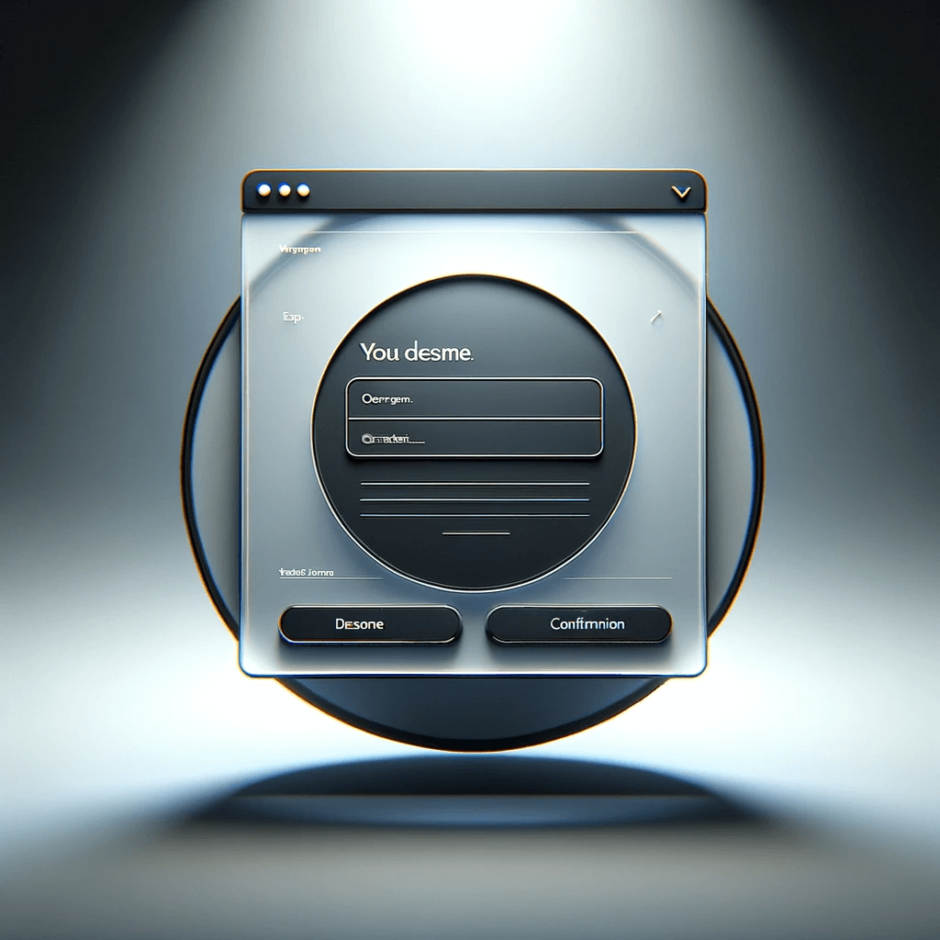ウェブサイトやブログにおいて、画像をクリックしてモーダルウィンドウを表示する機能は、ユーザー体験を豊かにする素晴らしい方法です。
この記事では、HTML、CSS、およびjQueryを使用して、この機能を簡単に実装する方法をご紹介します。
画像クリックでモーダルウィンドウを表示
まずDEMOはこちら
ステップ1: HTMLの準備
<div class="modal">
<div class="modal_content">
<div class="modal_close_box">
<div class="modal_close"></div>
</div>
</div>
</div>
ステップ2: CSSでスタイリング
次に、以下のCSSを使用してモーダルウィンドウをスタイリングします。
このCSSは、モーダルの位置、サイズ、背景色などを定義します。
.modal {
display: none;
overflow: hidden;
position: fixed;
top: 0;
left: 0;
z-index: 9999;
width: 100%;
height: 100%;
background-color: rgba(0, 0, 0, 0.5);
}
.modal_img {
cursor: pointer;
}
.modal_content {
position: absolute;
top: 50%;
left: 50%;
transform: translate(-50%, -50%);
width: 90%;
max-width: 1000px;
height: 80%;
}
.modal_content img {
width: 100%;
height: 100%;
object-fit: contain;
}
.modal_close {
display: block;
width: 40px;
height: 40px;
position: absolute;
top: -50px;
right: 0px;
transition: 0.3s;
}
.modal_close:hover {
opacity: 0.7;
}
.modal_close::before, .modal_close::after {
content: "";
display: block;
position: absolute;
top: 50%;
left: 50%;
width: 100%;
height: 2px;
margin-top: -1px;
margin-left: -50%;
background-color: #fff;
}
.modal_close::before {
transform: rotate(45deg);
}
.modal_close::after {
transform: rotate(-45deg);
}
.modal_close_box {
position: relative;
}
ステップ3: jQueryでインタラクションを追加
jQueryを使用して、モーダルウィンドウの開閉を制御します。以下のスクリプトを追加して、モーダルウィンドウの挙動を実装します。
$(function () {
//モーダルウィンドウを表示する
$(".modal_img").click(function () {
$(".modal").fadeIn();
$(".modal_content").fadeIn();
var imgSrc = $(this).attr("src");
$(".modal_content").html('<img src="' + imgSrc + '">');
//.modal_contentの高さを取得
var height = $(".modal_content").height();
//画像の高さを取得
var imgHeight = $(".modal_content img").height();
//サイトの背景をスクロールさせない
$("body").addClass("lock");
});
//モーダルウィンドウを閉じる
$(".modal").click(function () {
$(".modal").fadeOut();
$(".modal_content").fadeOut();
//サイトの背景をスクロールさせる
$("body").removeClass("lock");
//.modal_contentのoverflow-y:scrollを削除
$(".modal_content").css("overflow-y", "visible");
});
});
ステップ4: モーダルのトリガーを設定
モーダルウィンドウを開くためには、modal_imgクラスを持つ要素が必要です。
以下のように画像を配置し、クリック時にモーダルが開くようにします。
<img src="your-image.jpg" class="modal_img">
ステップ5: モーダルのカスタマイズ
モーダルウィンドウをさらにカスタマイズして、ブログのデザインに合わせましょう。
CSSを調整してスタイルを変更したり、jQueryのスクリプトを変更して異なる動作を追加したりできます。
まとめ
このチュートリアルに従って、画像をクリックすると表示されるモーダルウィンドウをブログに簡単に追加できます。
この機能は、ユーザーが追加のコンテンツを見やすくするだけでなく、インタラクティブな体験を提供することで、サイトの魅力を高めることができます。